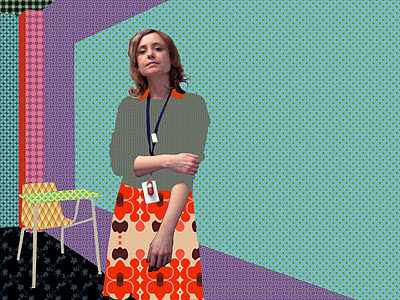“Expressions” poster
You will be designing posters for this year’s district art
show. The show is at SIlverwood park, and has a nature theme. One (or more)
chosen designs will be professionally printed and put up all over town! You
will learn about typography and lettering design to design your poster.
Draw the word "Expressions" using different
lettering styles
- Look at different fonts. Go to fontsquirrel.com, dafont.com or urbanfonts.com. Write down the names of two that you like on your worksheet.
- Look for images of hand-drawn typography using google image search and hand drawn posters
- You can print one page of letter styles to look at while you are designing if you want too.
- Look at the printed fonts from the examples Ms. Fowler gives you
- Do a practice drawing
- Lightly sketch on your final paper (fill the page)
- First we will paint with watercolor, then add colored pencil- make it bright and eye-catching! Blend colors!